Gateways/Central control screen
Gateways
By using a gateway which enables controlling the luminaires remotely. For example, turn on or turn off the luminaires, change the scene settings. It can remotely configure the network devices via Koolmesh app, or Koomesh Pro and iot.koolmesh.com (web platform). E.g., "quit manual control". The gateway can collect the local mesh network data by connecting to the mesh network, then it can upload the data to the Koolmesh cloud service by connecting the internet. It provides the ability to check the sensors or luminaires status through the web platform.
● Add a gateway
If users would like to connect the mesh network via a gateway, then users can click "Add a gateway", then the Koolmesh app will search all the Koolmesh-enabled gateway via the Bluetooth signal from strongest to weakness. Users can choose the gateway they would like to connect to. Before adding, users need to key in WIFI name and password to enable the gateway to get access to the user's internet. After finishing, users can check the gateway on the "gateway list".
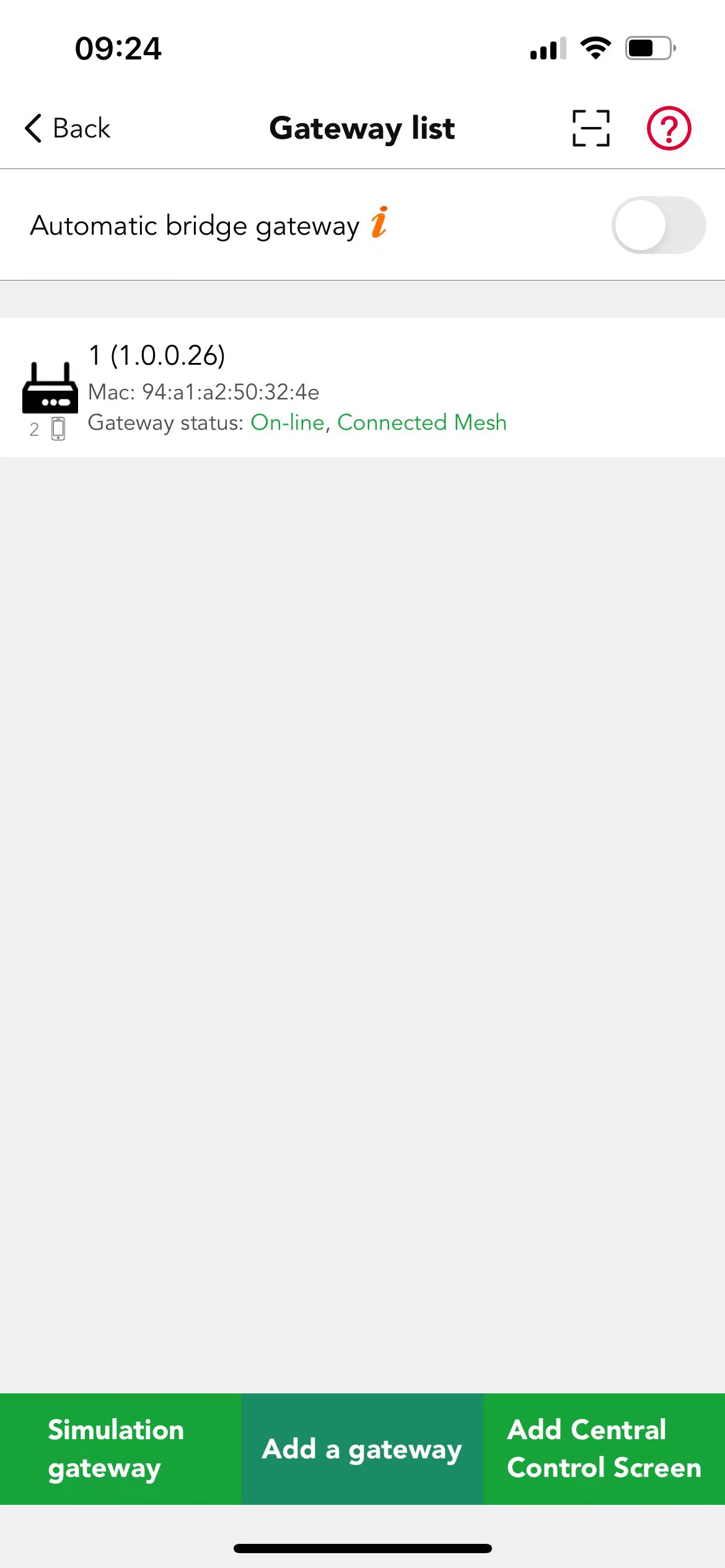
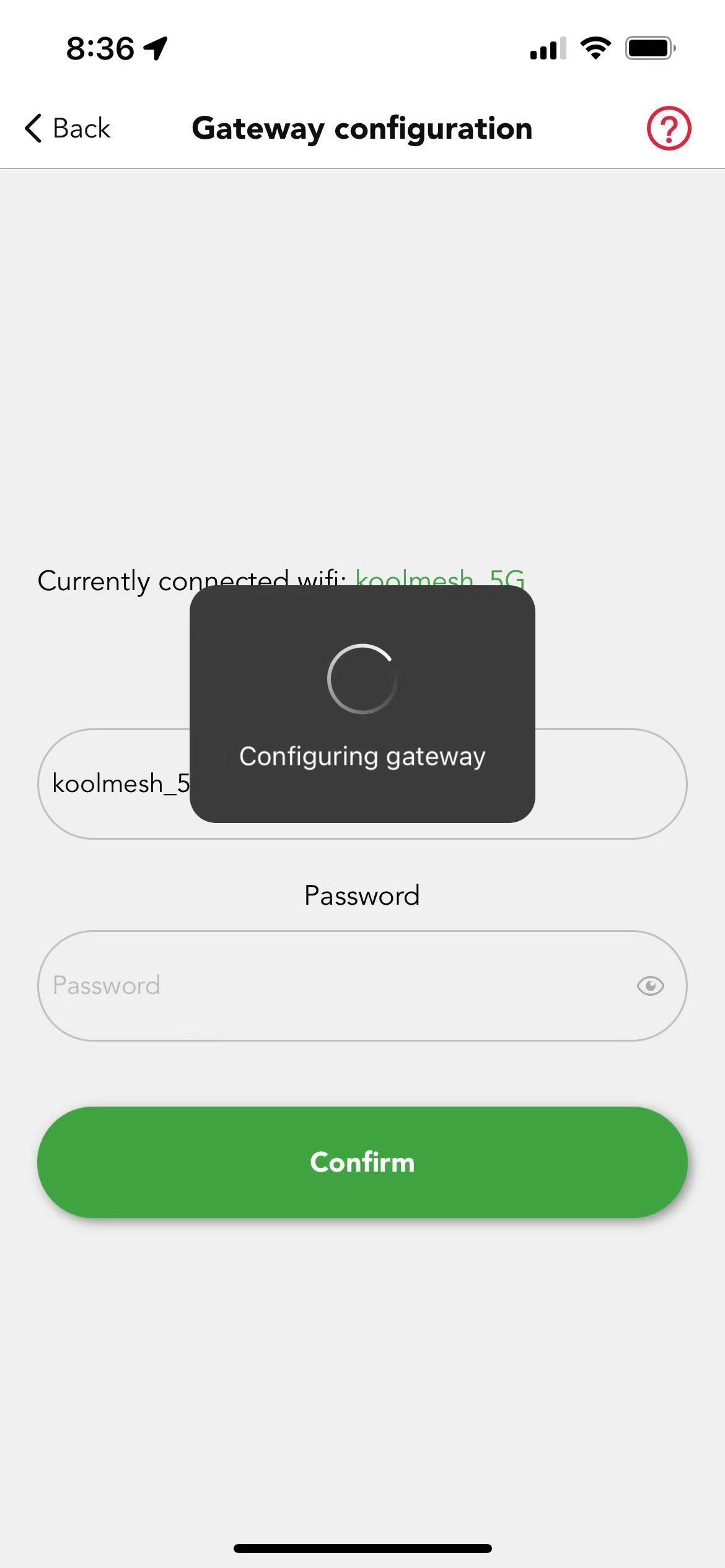
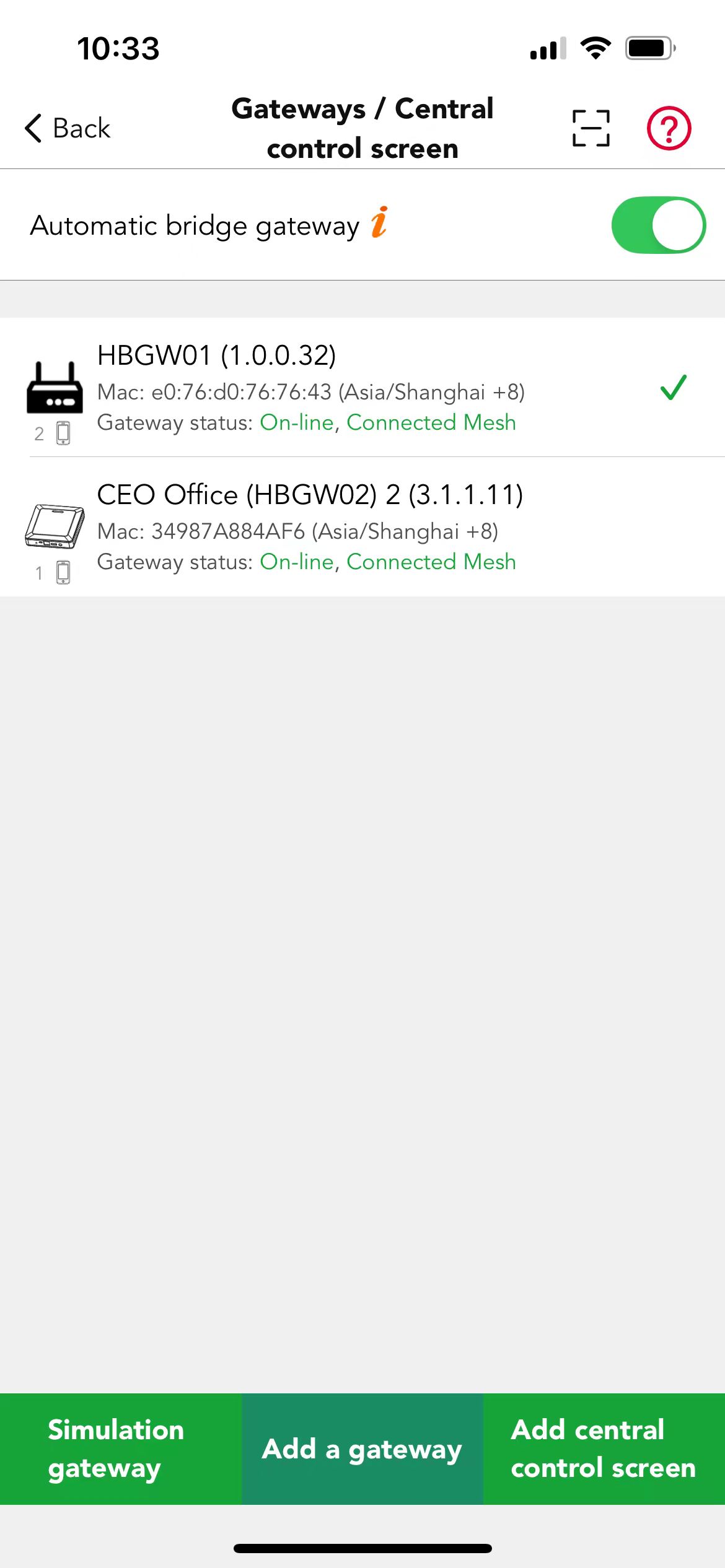
When user is adding new device, they can see "Gateway Available" in the Add device page if there's a Gateway available to be added to the network, they can simply click on it to proceed adding gateway.
Click on any of the gateways, users are able to check "more",which includes MQTT configuration status,bluetooth mesh connection status. Users can turn on or turn off the "Gateway offline notification" to determine whether to send an email notification when the gateway is offline for half an hour.
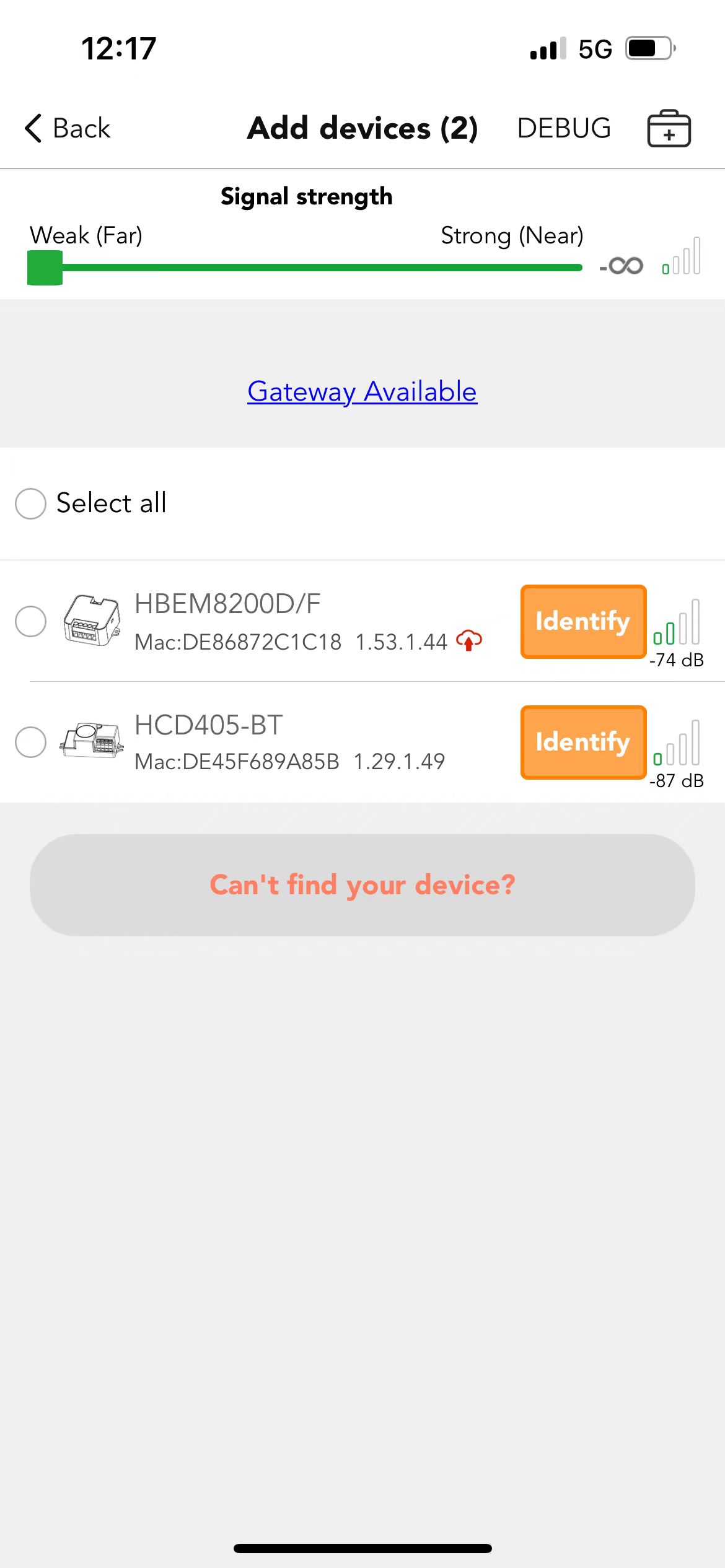
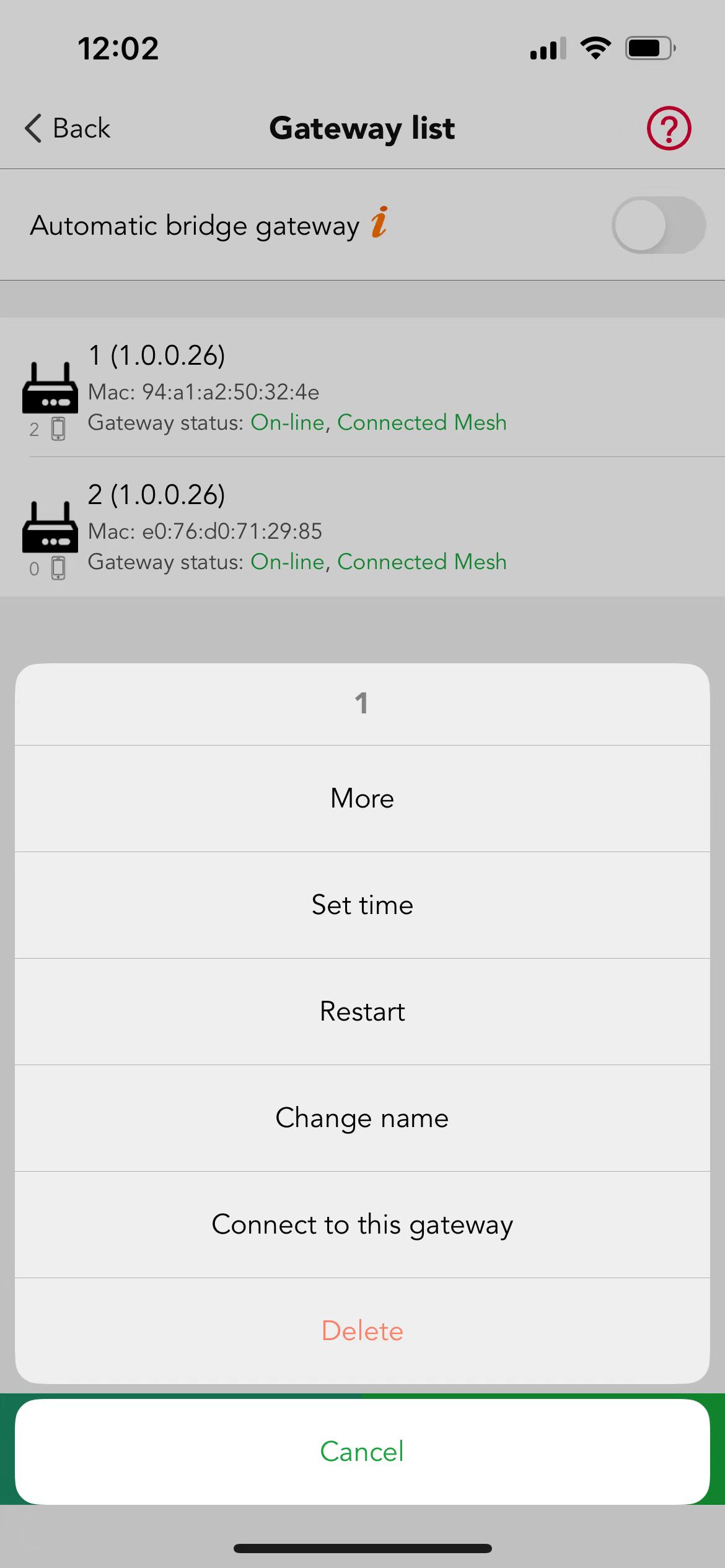
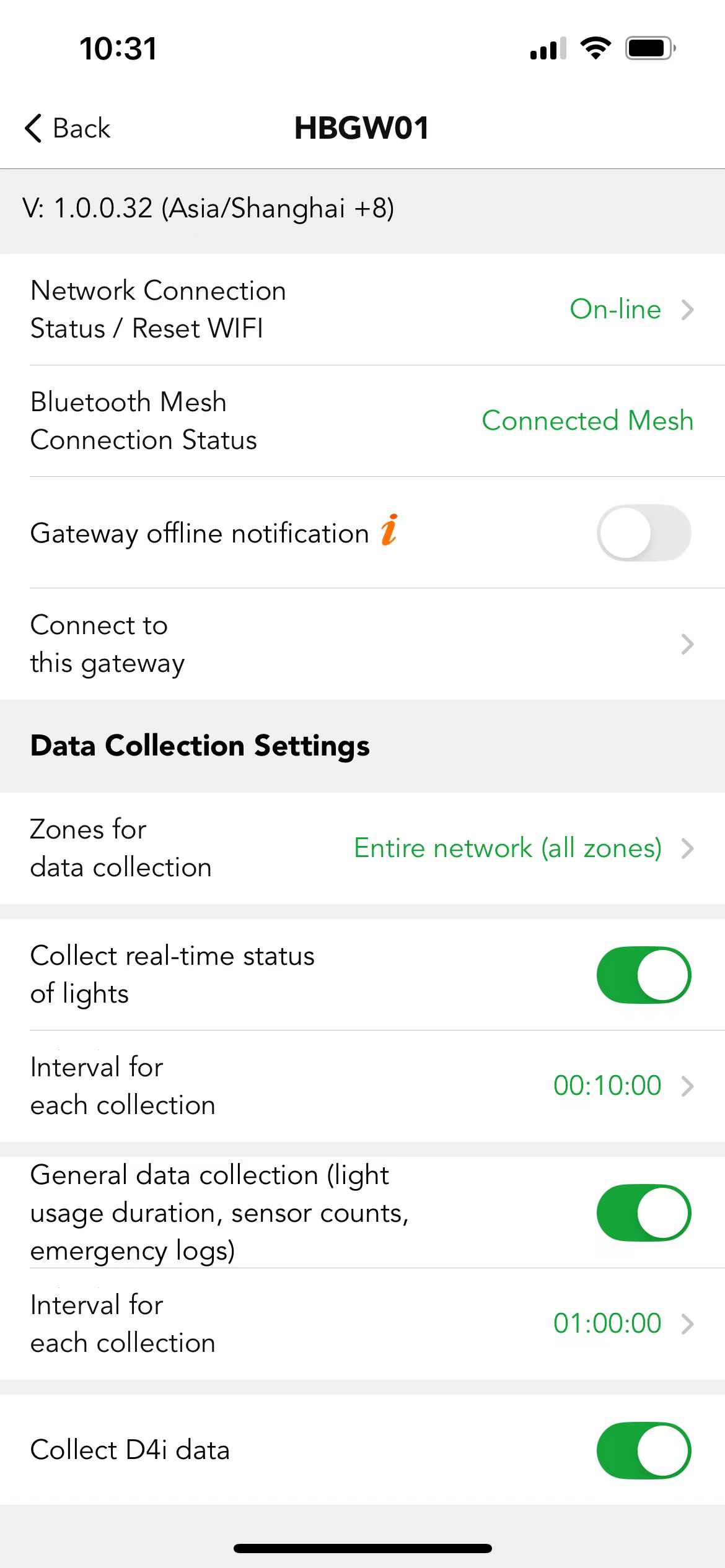
● Data Collection Settings
In the "Data Collection Settings", users can choose the gateway for the zones'data collection. e.g.,gateway1 collect the data of zone Branding and Business,gateway2 collect the data of zone CEO office, Corridor,Finance and HR.
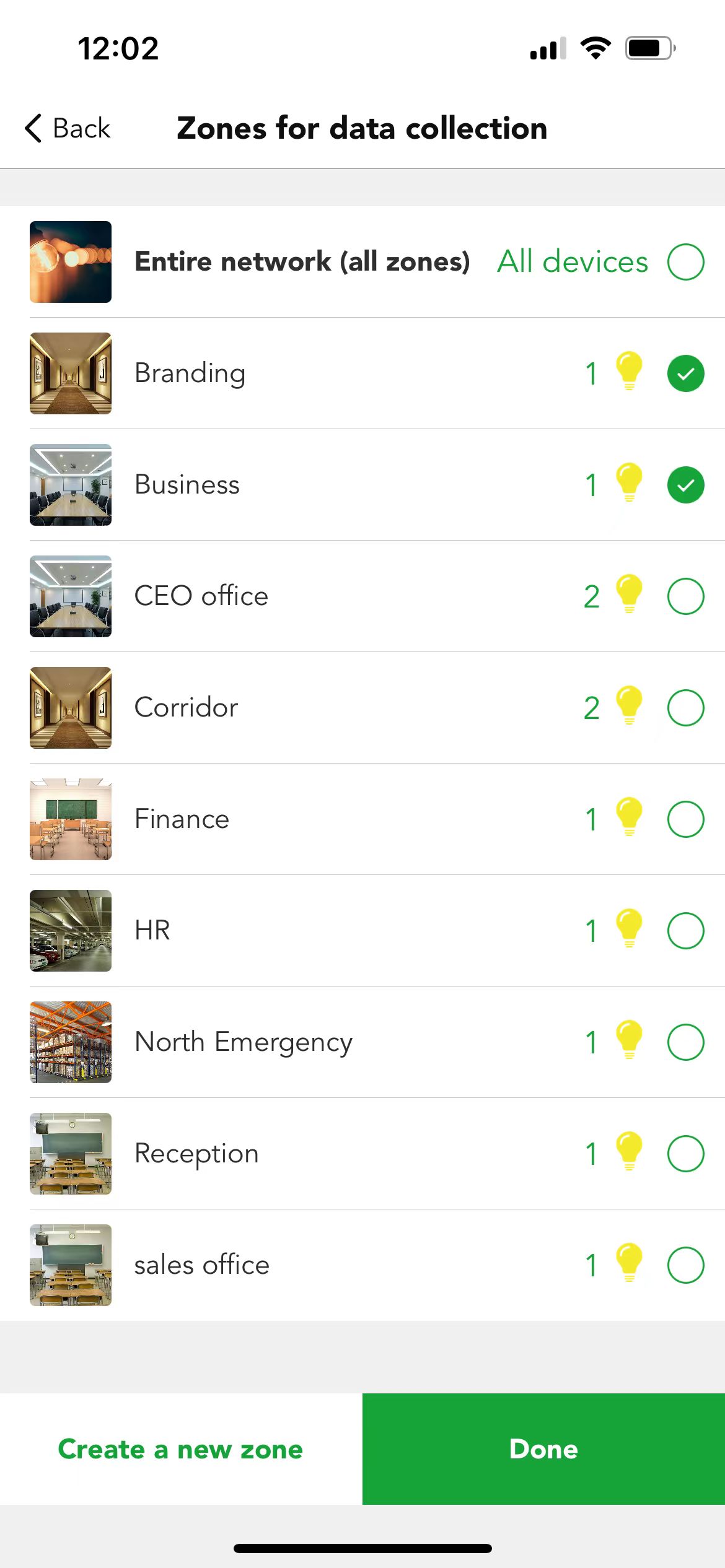
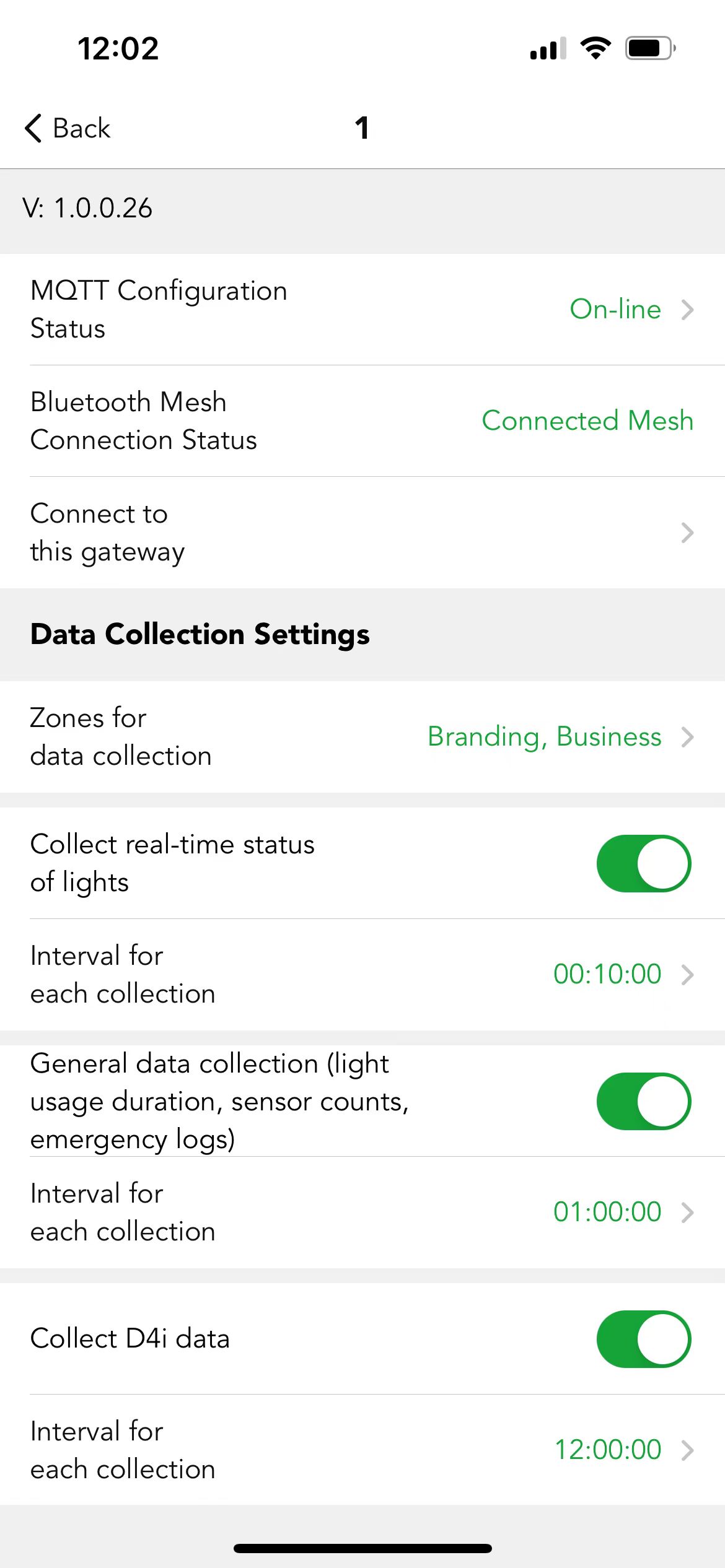
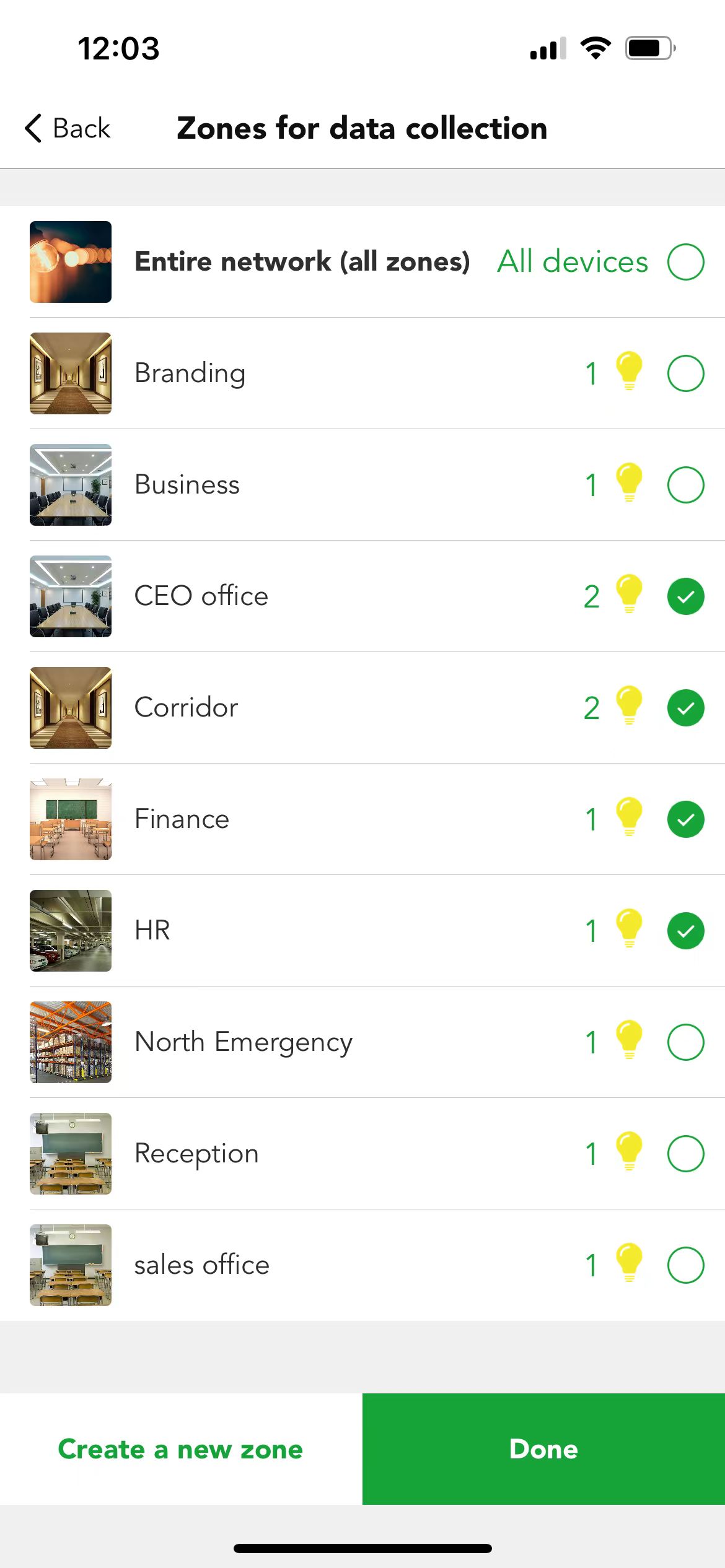
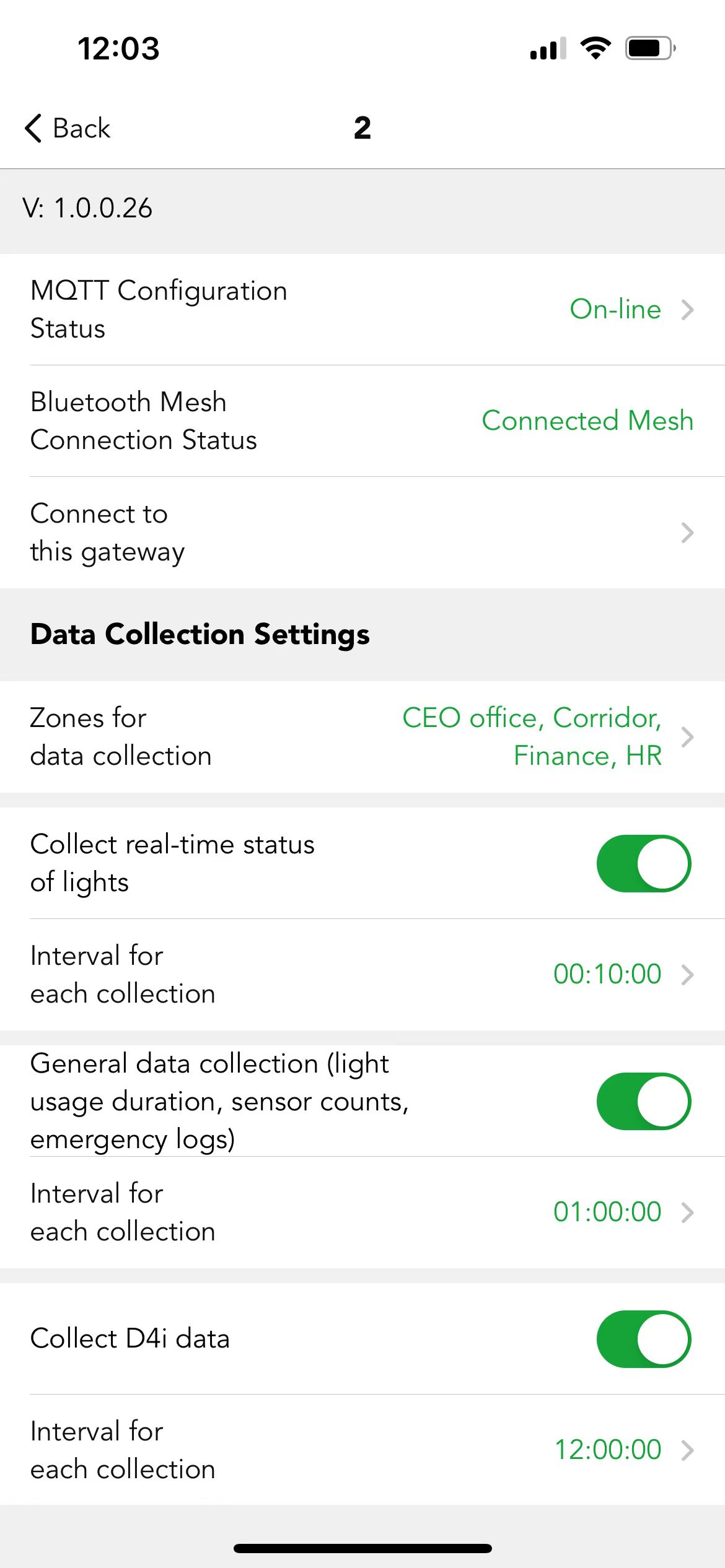
Users can also collect data by "real-time status of lights", and data about light usage duration, sensor counts, emergency logs by "General data collection",and D4i data by "Collect D4i data". But if these functions are disabled, no data will be received.Users can define the interval time for each collection as they like.
Users can also "set time" (using when the time of gateway is wrong) or "restart" (using when the gateway control is abnormal), "change name" and "connect to this gateway" also "delete" it. Users can check the overview that how many mobile phones are connecting with this gateway right below the gateway icon.Also,the status of gateway like on-line or off-line. The gateway is connecting with the mesh network or not. If the gateway is dis-connecting with the mesh network but on-line that means gateway can't connect with the mesh network, then users need to check the status of devices.
※ Ways to reset gateway
- Delete the gateway in app directly but need to make sure the status of gateway is on-line.
- Connect a mouse with the gateway USB interface (better connect the Blue one), then right click 5 times of the mouse quickly to reset the gateway.
※ After resetting the gateway, users need to wait until the digital clock appears in their gateway's mini screen, then users have one minute to add the gateway.
● Automatic bridge gateway
If this function is enabled, when your mobile phone is under the Bluetooth communication range to any Bluetooth mesh devices, then it will automatically connect to this device then it will control the whole mesh network. But if the mobile phone is out of the Bluetooth communication range to any Bluetooth mesh device, then the Koolmesh App will connect to the mesh network through the gateway. If this function is disabled, when the mobile phone is out of the Bluetooth communication range to any mesh devices, then users need to manually choose the gateway to connect to the mesh network.
● Simulation gateway
This function enables users to connect to the mesh network by a simulation gateway (your phone) when users don't implement a gateway on site. Mostly when users have issues while doing the commissioning on site and can't figure it out by themselves. Then users can use this function and the Koolmesh technical team can access users' networks (after users shared the network to us) to check the issue and solve it instantly. In the period of using this function, users need to make sure the phone is in the range of Bluetooth can be covered otherwise it will fail to be connected.
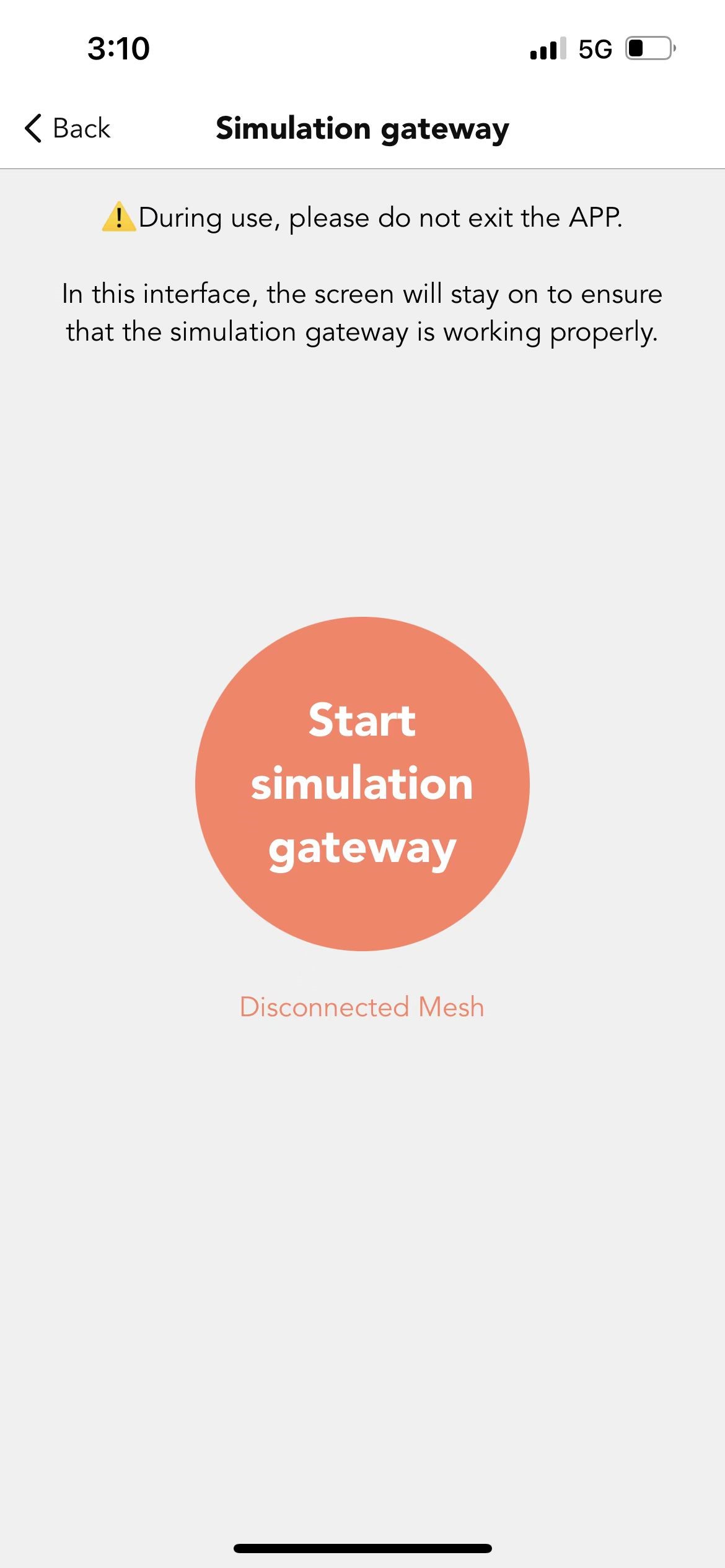
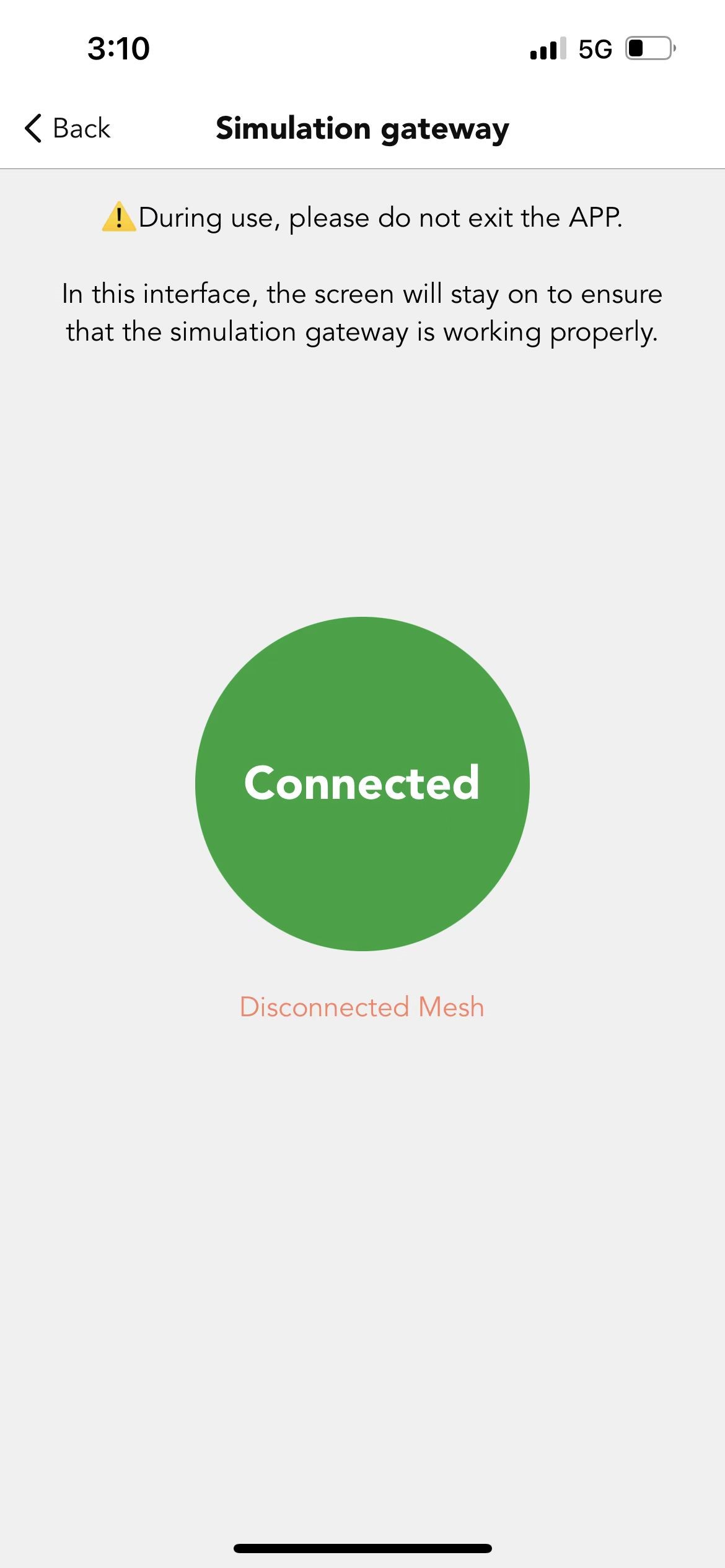
Central control screen
The central control screen is a gateway with a screen added, in addition to the basic functions of the gateway, users can also perform simple operations through the central control screen, such as turning on and off lights,activate scenes, etc. Users can click on "add a central control screen" in the lower right corner ,or directly click the QR code icon in the upper right corner to scan the QR code on the central control screen,to add it to the network.
We can also check "More" and change name of the central control screen,which is the same as the gateway part.
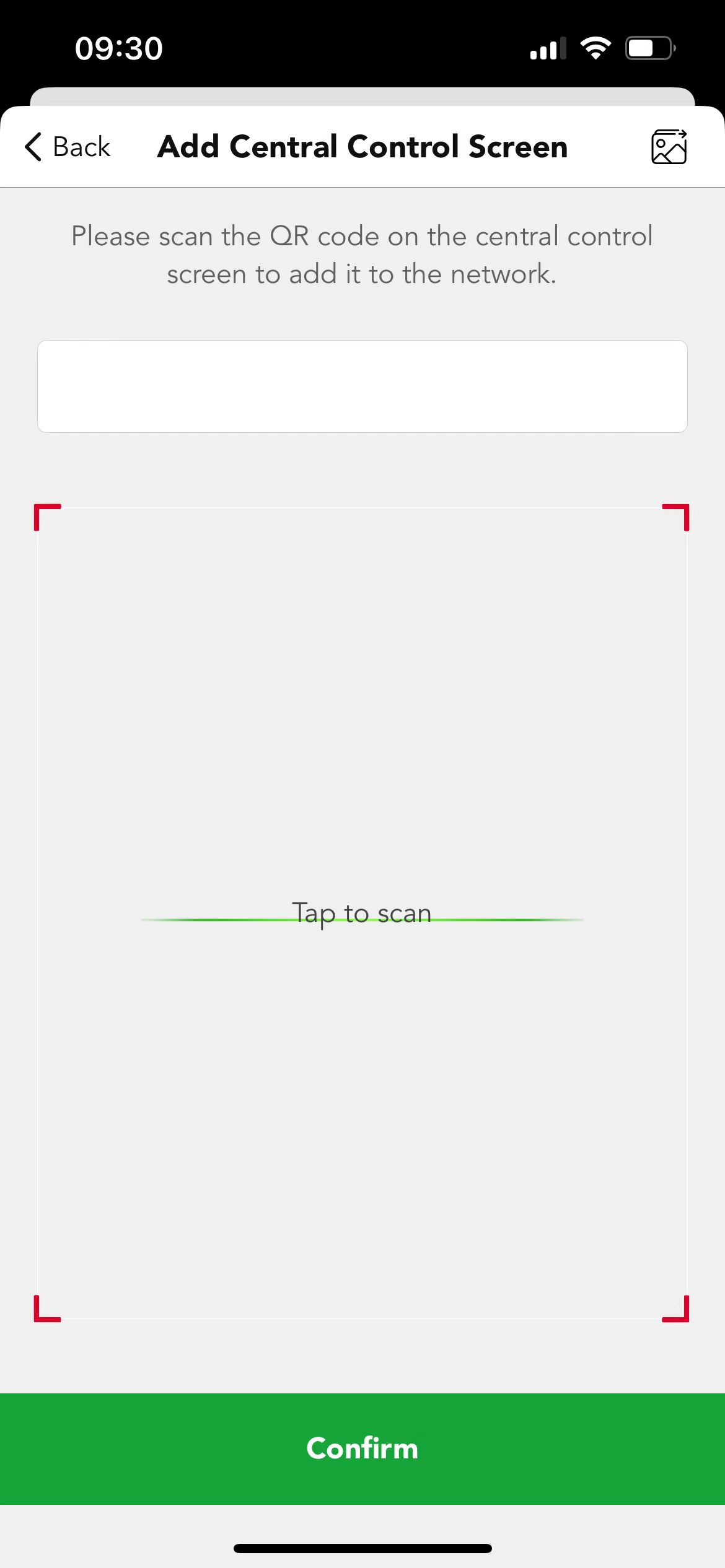
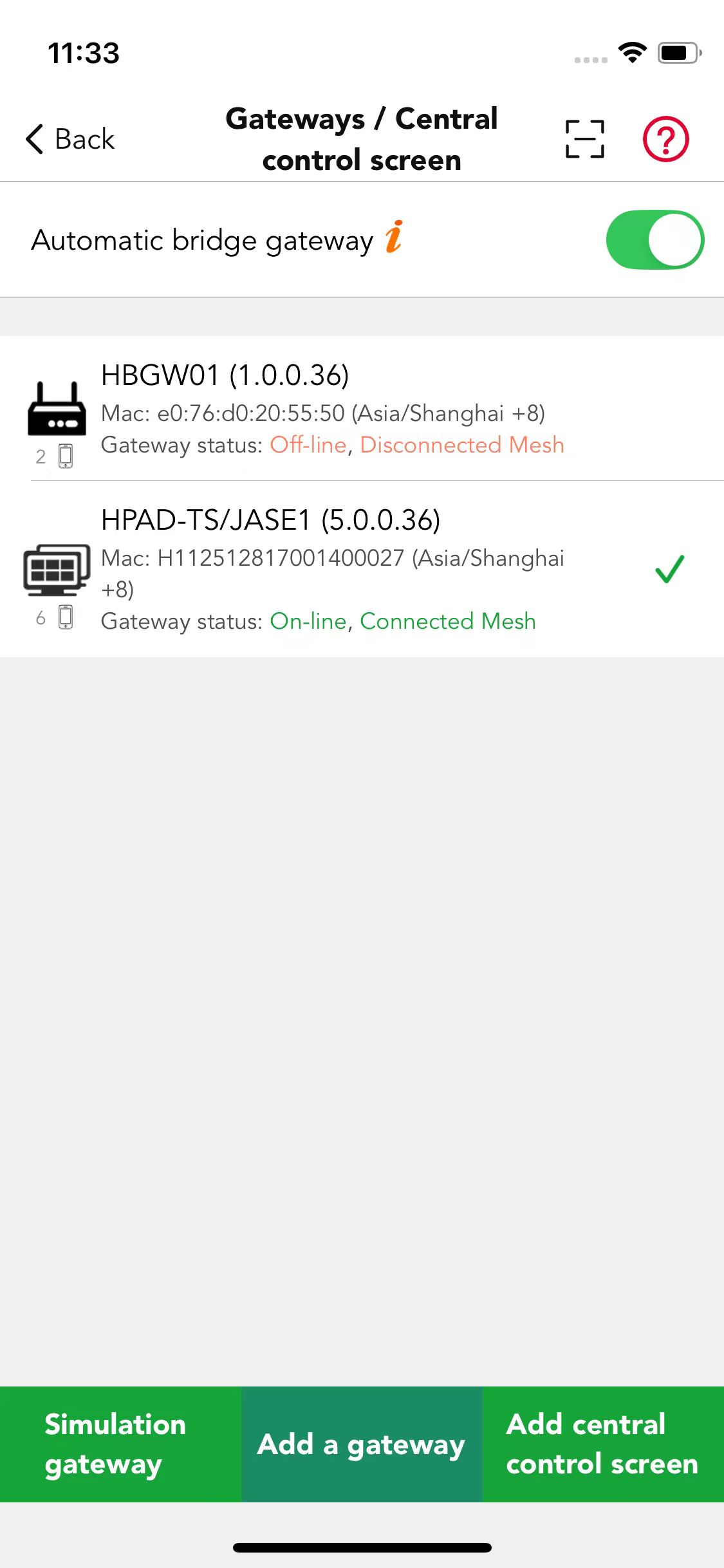
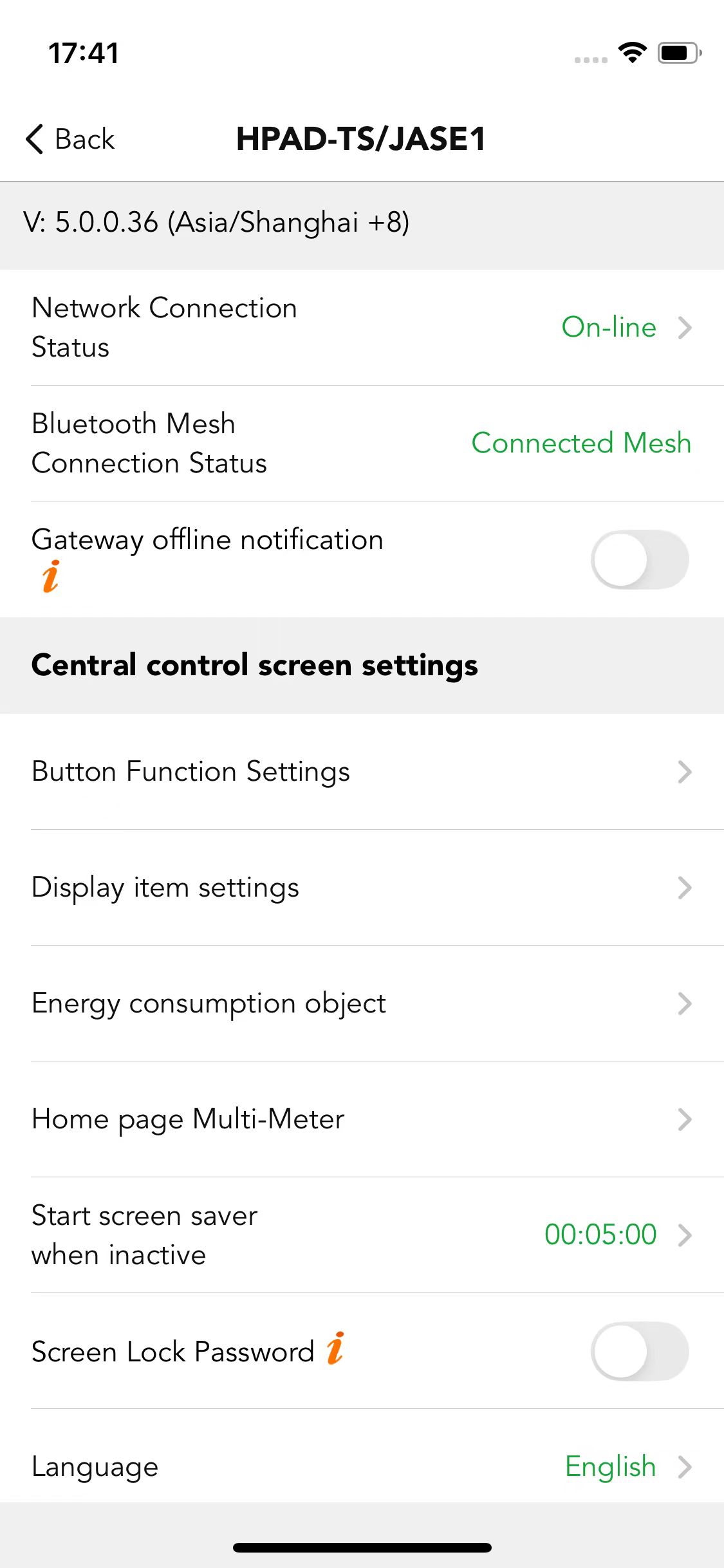
● Central control screen settings
In the "Display item settings",users can choose the zones,groups,scenes and luminaires which they would like to present on the central control screen, makes the operation more conveniently.When there is a multi-meter added in the network, the temperature, humidity and illuminance of the control zone can be displayed on the home page of the central control screen.Users can change the control object of the multi-meter according to their needs.
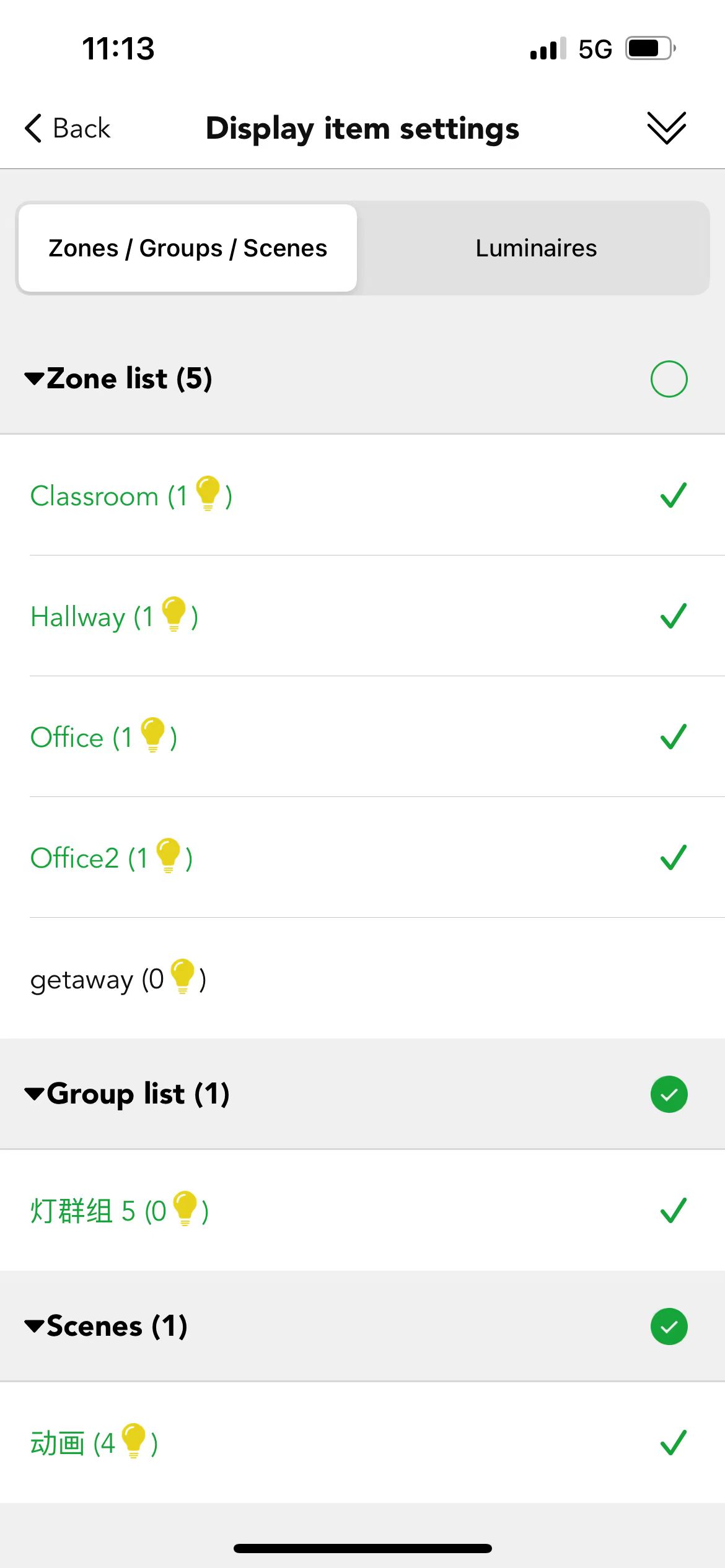
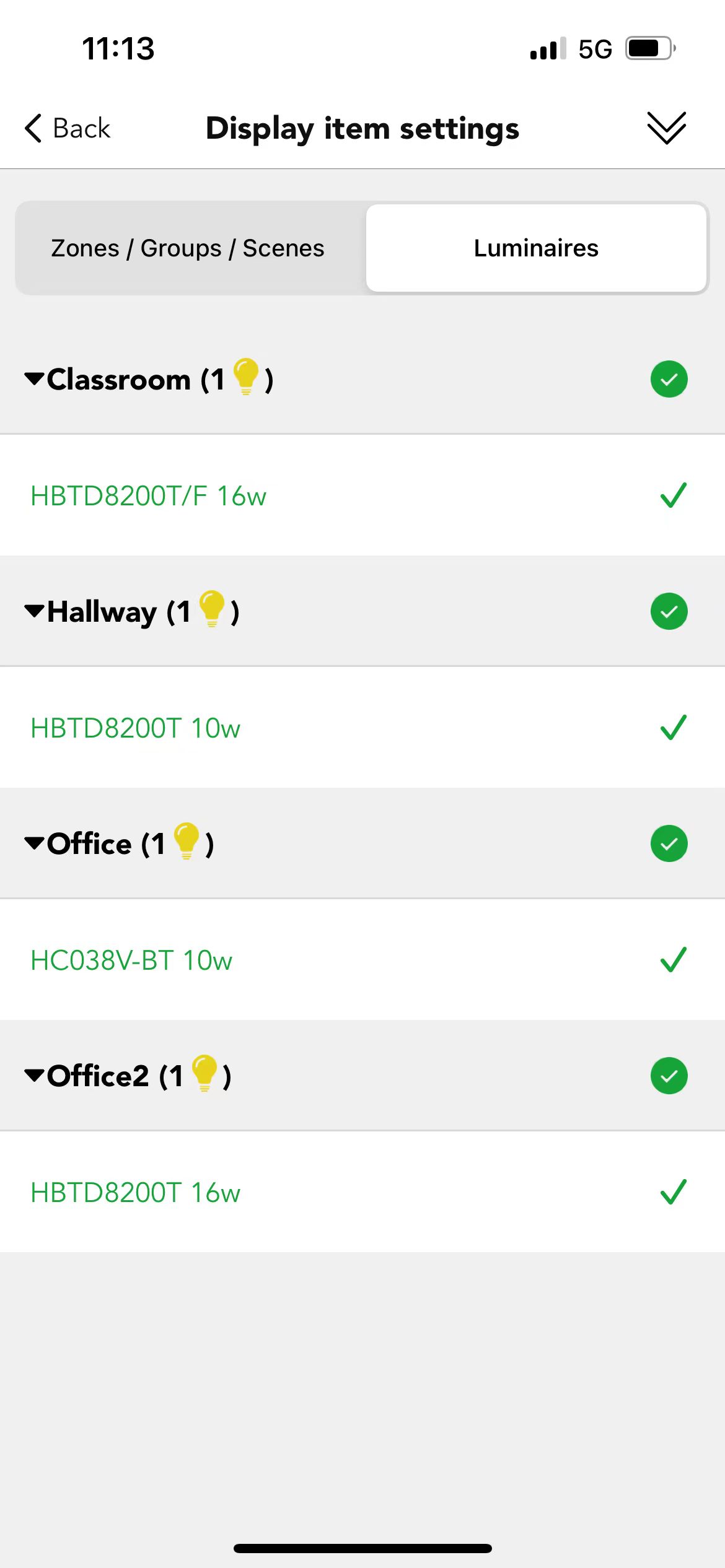
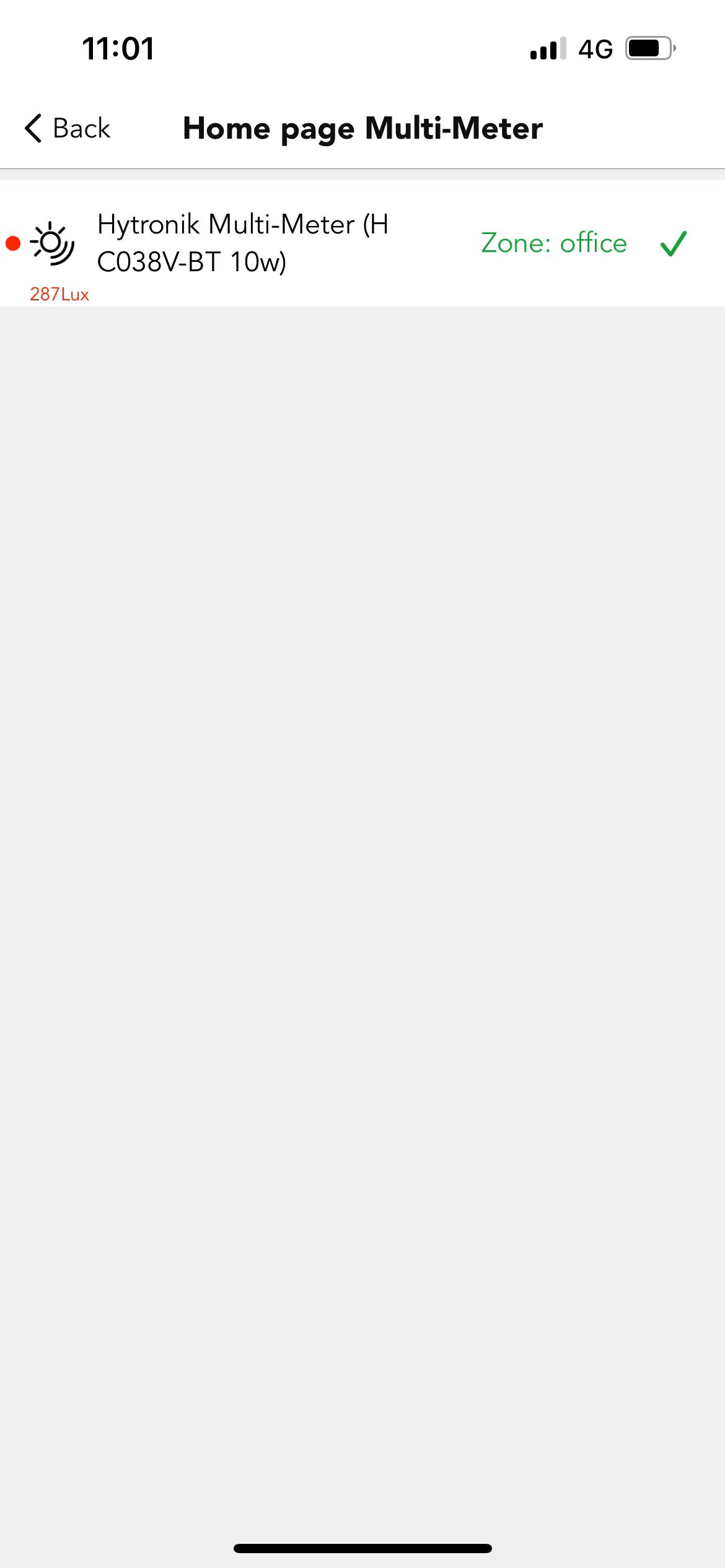
Users can set the screen saver time by clicking "Start screen saver when inactive" according to their needs.
Users can also select the language to be displayed on the central control screen,so far there are 9 languages to choose from, they are English, Deutsch, Svenska, Français, Italiano, Polski, Čeština, Español, and Русский.
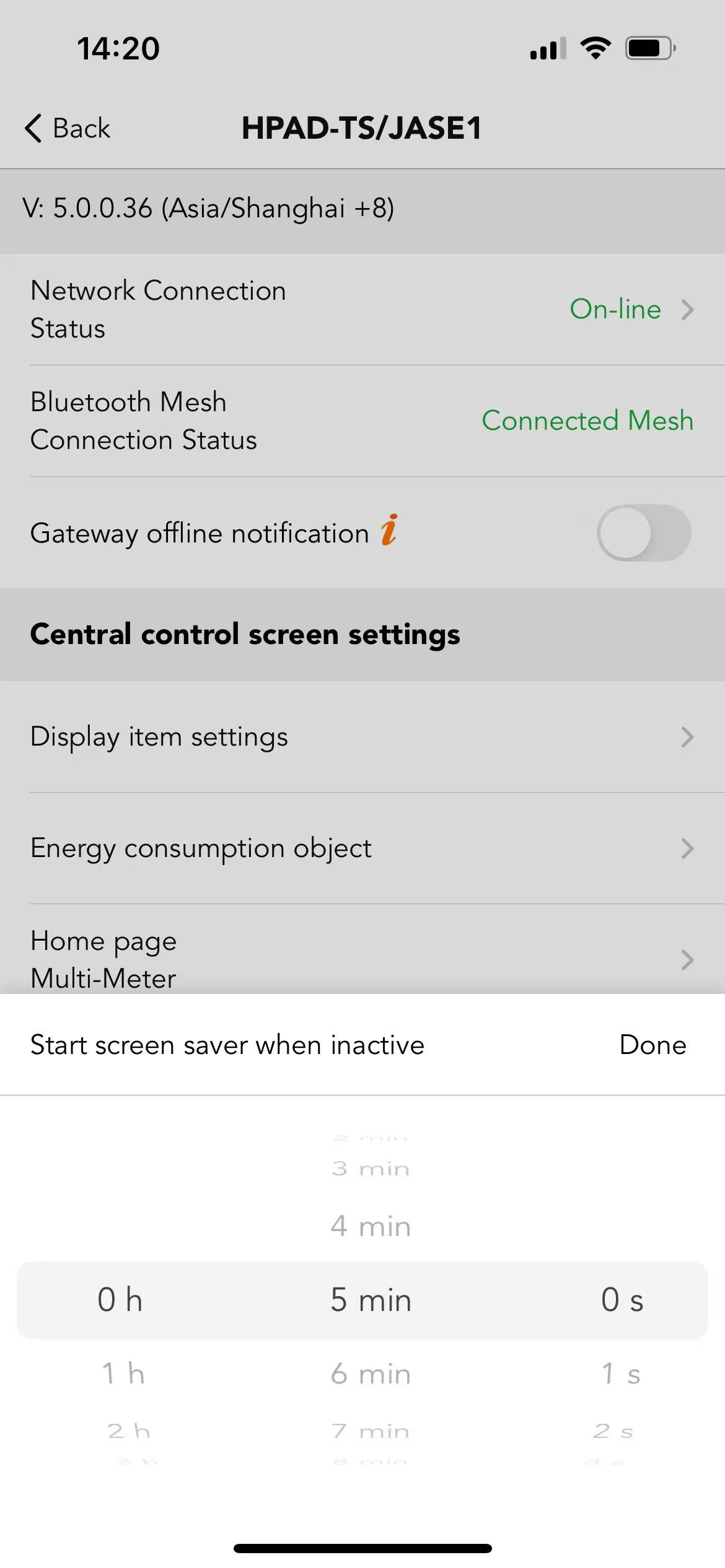
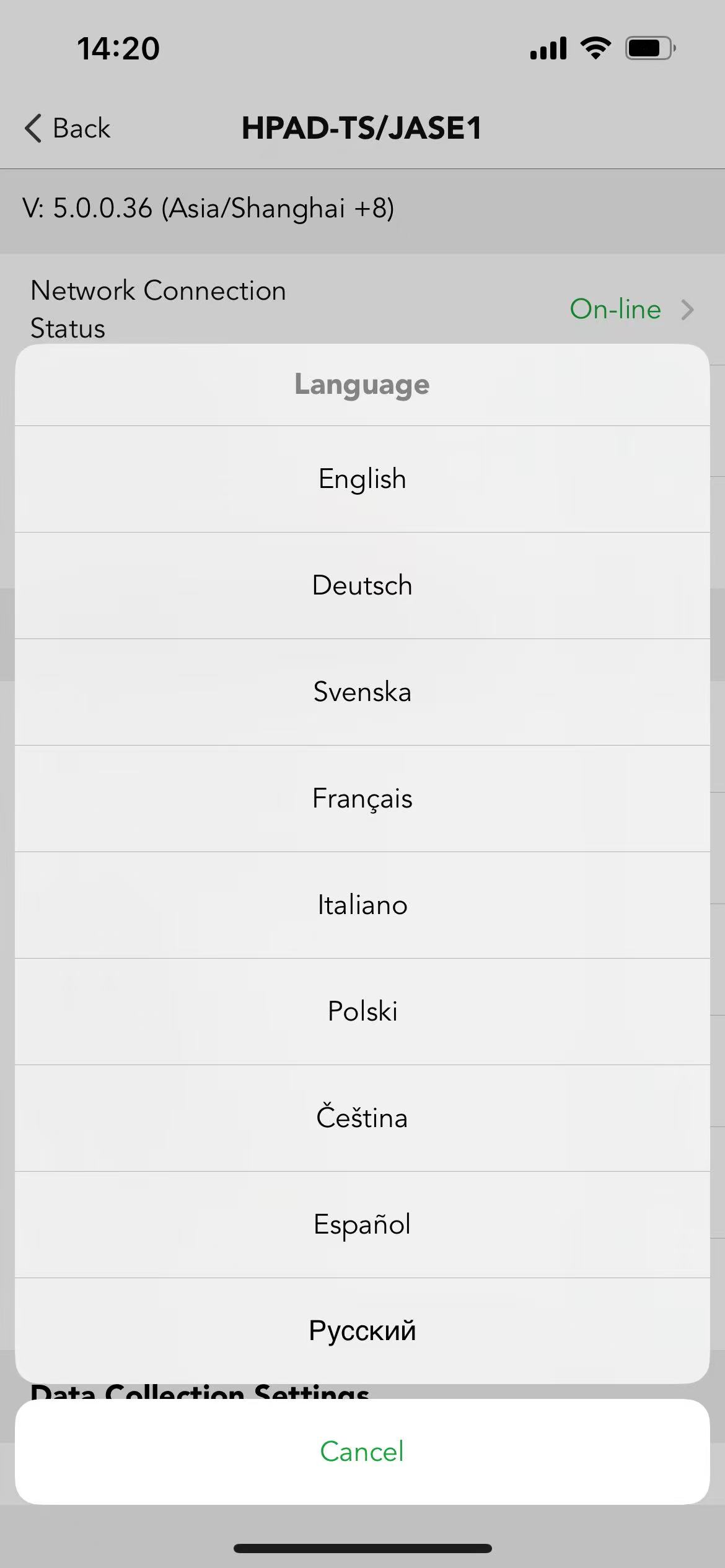
● Data Collection Settings
This part in central control screen is the same as gateway,more details please reffer to the gateway part.

 Translate
Translate